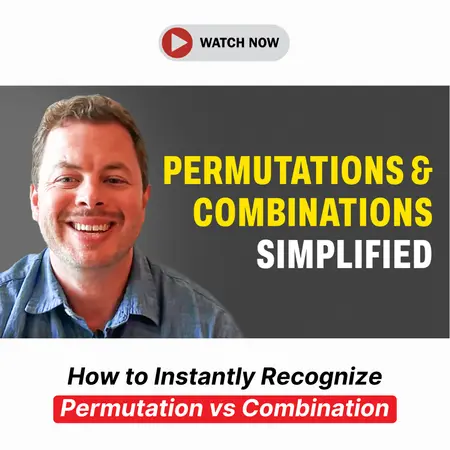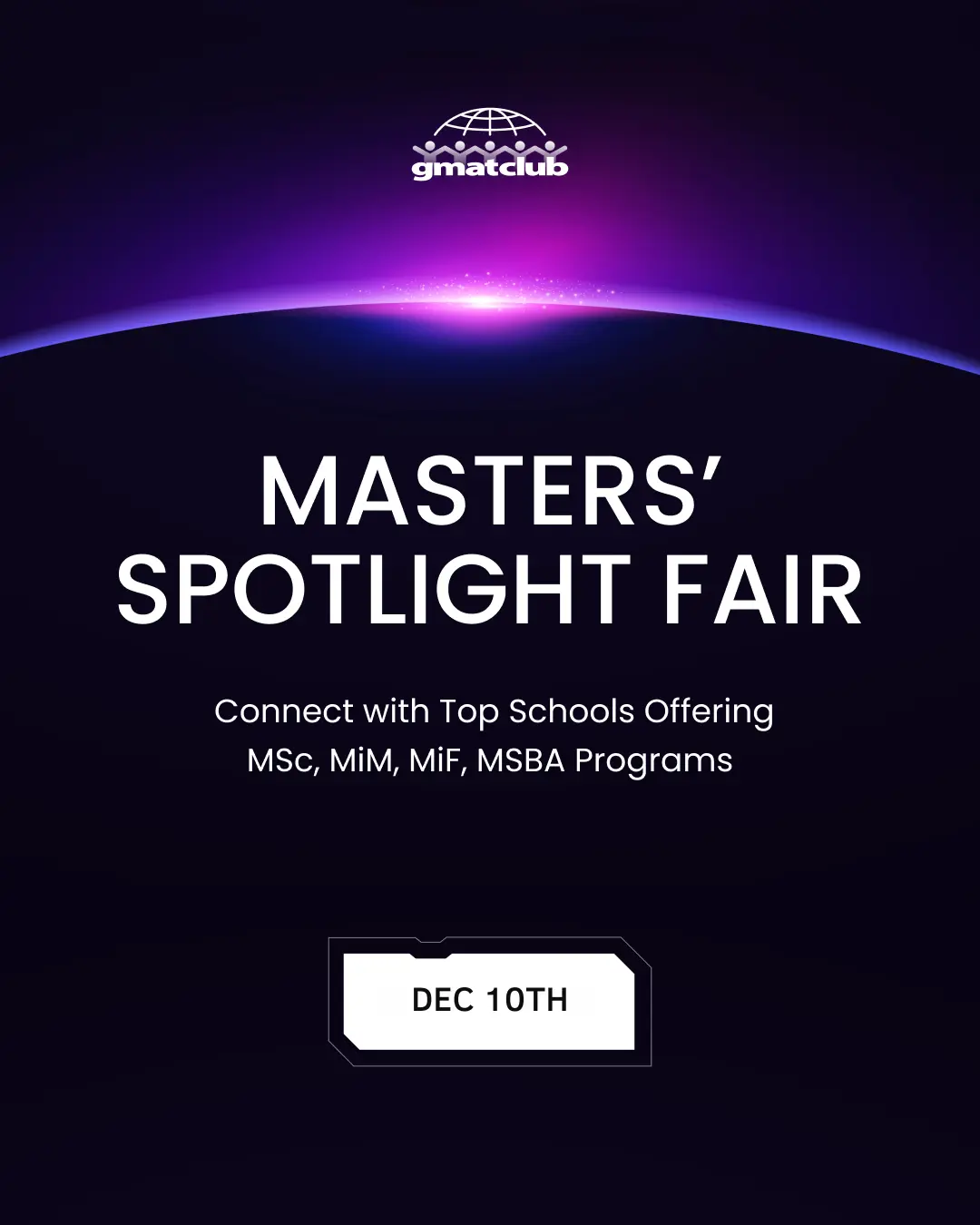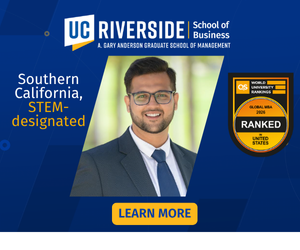Events & Promotions
|
|

GMAT Club Daily Prep
Thank you for using the timer - this advanced tool can estimate your performance and suggest more practice questions. We have subscribed you to Daily Prep Questions via email.
Customized
for You
Track
Your Progress
Practice
Pays
Not interested in getting valuable practice questions and articles delivered to your email? No problem, unsubscribe here.
- Nov 20
07:30 AM PST
-08:30 AM PST
Learn what truly sets the UC Riverside MBA apart and how it helps in your professional growth - Nov 22
11:00 AM IST
-01:00 PM IST
Do RC/MSR passages scare you? e-GMAT is conducting a masterclass to help you learn – Learn effective reading strategies Tackle difficult RC & MSR with confidence Excel in timed test environment - Nov 23
11:00 AM IST
-01:00 PM IST
Attend this free GMAT Algebra Webinar and learn how to master the most challenging Inequalities and Absolute Value problems with ease. - Nov 25
10:00 AM EST
-11:00 AM EST
Prefer video-based learning? The Target Test Prep OnDemand course is a one-of-a-kind video masterclass featuring 400 hours of lecture-style teaching by Scott Woodbury-Stewart, founder of Target Test Prep and one of the most accomplished GMAT instructors.
Kudos
Bookmarks
Hello, everyone. I decided to create a post on how to create a post, specifically one that contains a unique question. (Seriously, if you want to share a question, make sure it is new—run a search on the site first.) It took me a long time to figure out how to post content, and I still see confusion on the topic from members in the forum, even from seasoned members. I ran a search of my own to see what would come up with the keywords "how to create post," but to no avail. Thus, without further ado, the following is a step-by-step approach to posting questions on the forum (via computer... mobile may be different).
STEP 1: Click on the FORUM tab at the top of the page. Scroll down to the forum in which you would like to create a post. To illustrate, say I wanted to create a Sentence Correction question.
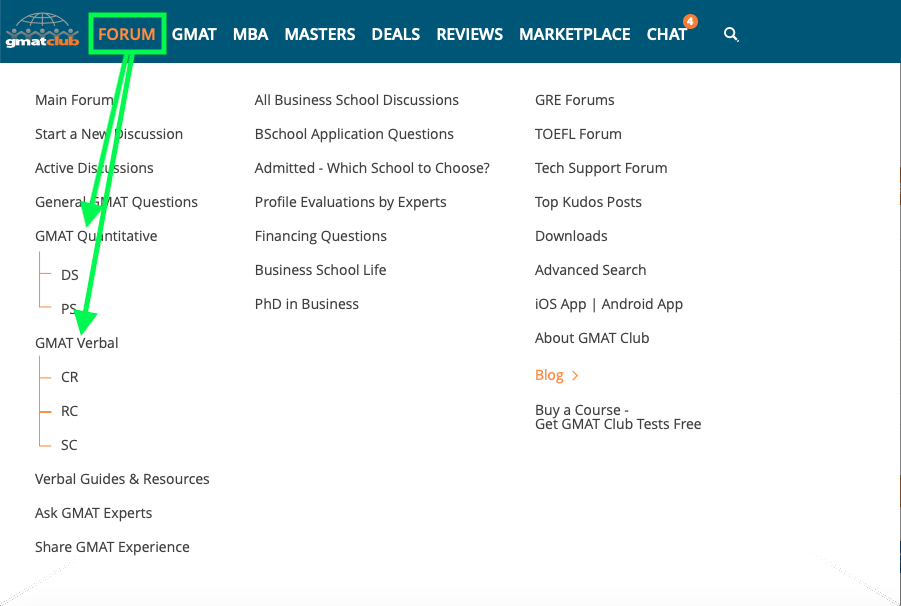
Screen Shot 2021-07-01 at 12.39.04.png [ 91.94 KiB | Viewed 2462 times ]
STEP 2: Click on the NEW TOPIC button.
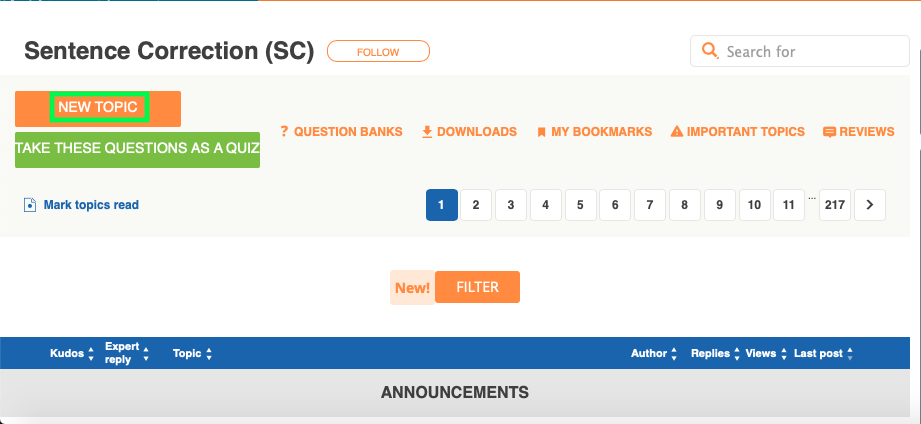
Screen Shot 2021-07-01 at 12.39.51.png [ 53.59 KiB | Viewed 2469 times ]
STEP 3: Write your question, remembering to underline or bold (for a boldface CR question) as necessary. If you want to add a spoiler, you can click on the "spoiler=" button and add a title within the tag after the = sign. I typically write the question first and type in the "Topic Name" after.
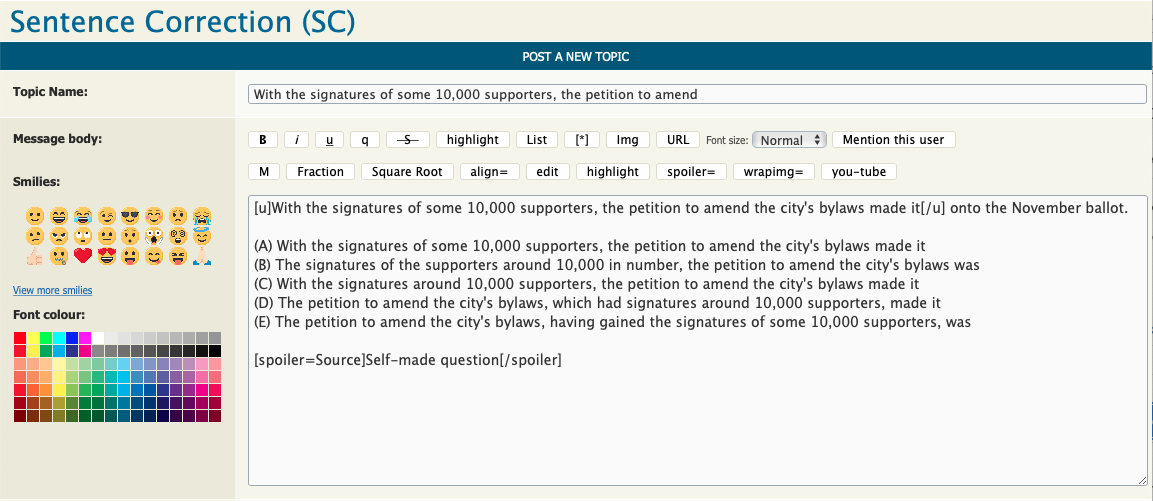
Screen Shot 2021-07-01 at 13.08.55.png [ 107.34 KiB | Viewed 2512 times ]
STEP 4: Select the appropriate tags by rating the question as well as you can, selecting as many topics as may be applicable, and indicating a source ("Source: Self-made question," not shown, is at the bottom of the third column).
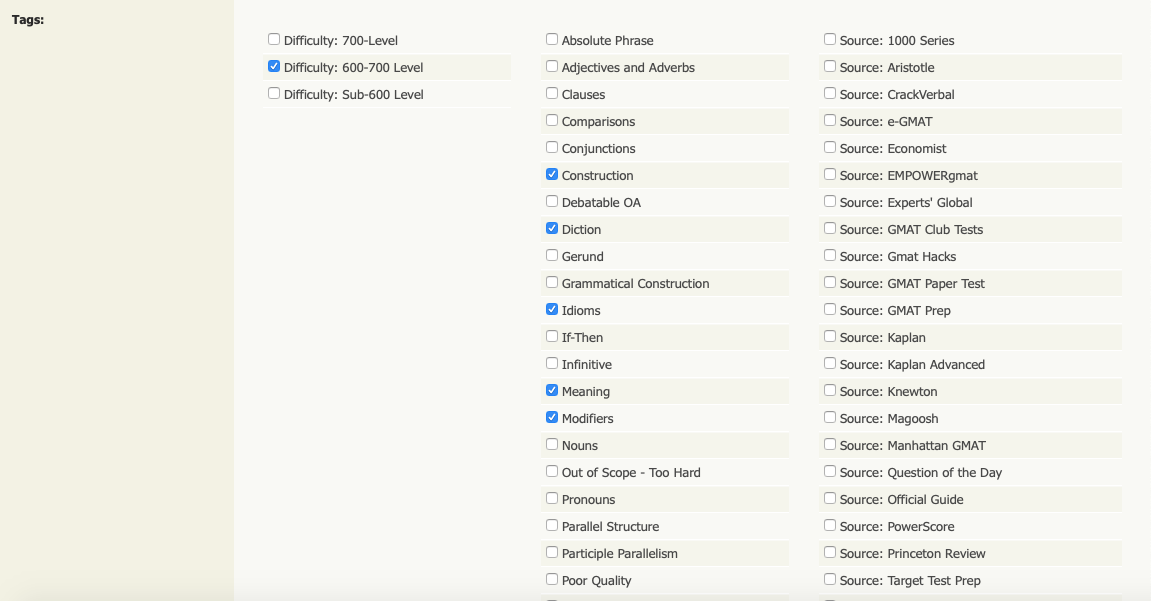
Screen Shot 2021-07-01 at 13.09.31.png [ 105.22 KiB | Viewed 2459 times ]
STEP 5: Either indicate the official answer or provide a deferred official answer. (I like to choose the latter option to see what plays out in the forum in the way of discussion.) If you defer the answer, use the dropdown menu to select when to reveal the OA. You can also upload images or other attachments or create a poll. There are additional options at the bottom of the screen.
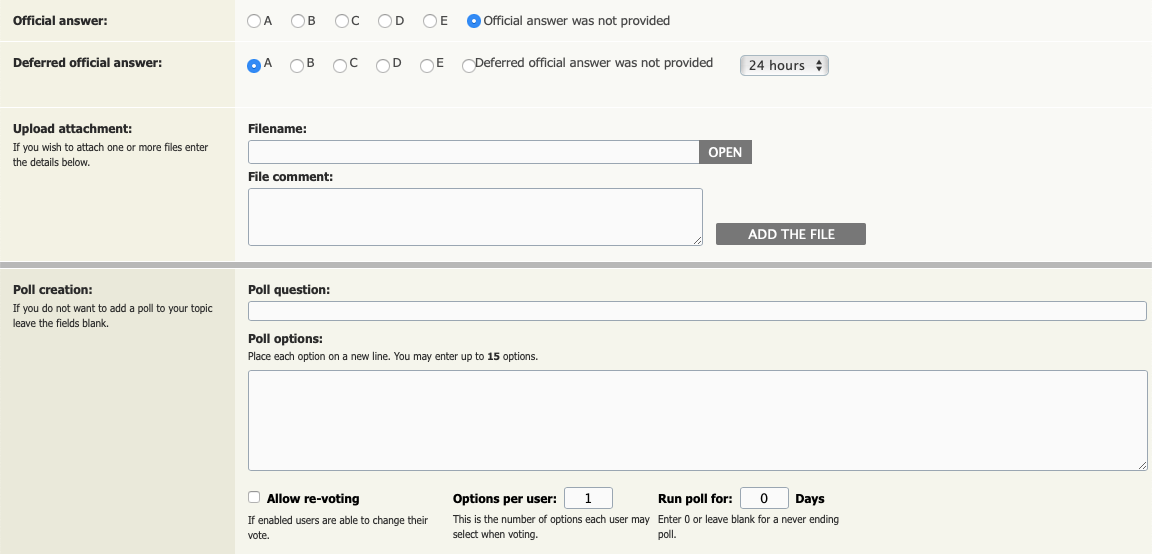
Screen Shot 2021-07-01 at 13.11.01.png [ 79.15 KiB | Viewed 2433 times ]

Screen Shot 2021-07-01 at 13.11.15.png [ 34.08 KiB | Viewed 2477 times ]
STEP 6: Although this is optional, I would highly recommend you preview your post before you click the "SUBMIT" button to check for formatting. Note that in this sample post, you will not see a timer.
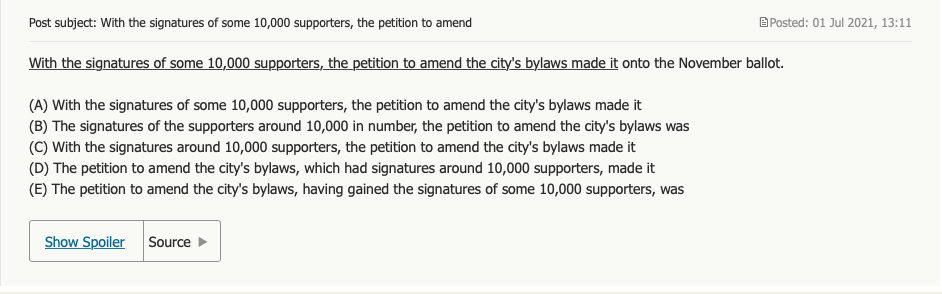
Screen Shot 2021-07-01 at 13.13.07.png [ 72.76 KiB | Viewed 2428 times ]
STEP 7: If everything looks fine in the preview, click the SUBMIT button. A timer will automatically be affixed to your post.
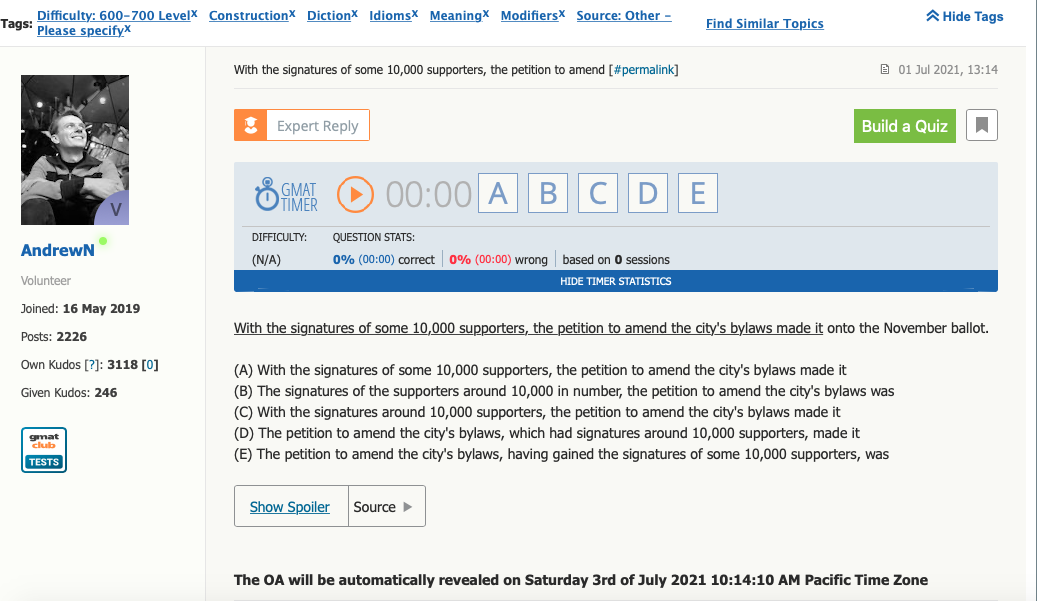
Screen Shot 2021-07-01 at 13.14.53.png [ 166.21 KiB | Viewed 2482 times ]
Congratulations. You will have created a post that will (hopefully) enhance the GMAT Club site and challenge and entertain its members. You can always explore other formatting options once you get the hang of the basic template. Oh, and if you are curious, the final post of the sample above can be found here.
Happy posting. (Please post responsibly.)
- Andrew
STEP 1: Click on the FORUM tab at the top of the page. Scroll down to the forum in which you would like to create a post. To illustrate, say I wanted to create a Sentence Correction question.
Attachment:
Screen Shot 2021-07-01 at 12.39.04.png [ 91.94 KiB | Viewed 2462 times ]
Attachment:
Screen Shot 2021-07-01 at 12.39.51.png [ 53.59 KiB | Viewed 2469 times ]
Attachment:
Screen Shot 2021-07-01 at 13.08.55.png [ 107.34 KiB | Viewed 2512 times ]
Attachment:
Screen Shot 2021-07-01 at 13.09.31.png [ 105.22 KiB | Viewed 2459 times ]
Attachment:
Screen Shot 2021-07-01 at 13.11.01.png [ 79.15 KiB | Viewed 2433 times ]
Attachment:
Screen Shot 2021-07-01 at 13.11.15.png [ 34.08 KiB | Viewed 2477 times ]
Attachment:
Screen Shot 2021-07-01 at 13.13.07.png [ 72.76 KiB | Viewed 2428 times ]
Attachment:
Screen Shot 2021-07-01 at 13.14.53.png [ 166.21 KiB | Viewed 2482 times ]
Happy posting. (Please post responsibly.)
- Andrew
PyjamaScientist

Admitted - Which School Forum Moderator
Joined: 25 Oct 2020
Last visit: 05 Nov 2025
Posts: 1,118
Own Kudos:
Given Kudos: 633
Schools: Ross '25 (M$)
GMAT 1: 740 Q49 V42 (Online)

Kudos
Bookmarks
Moderator: