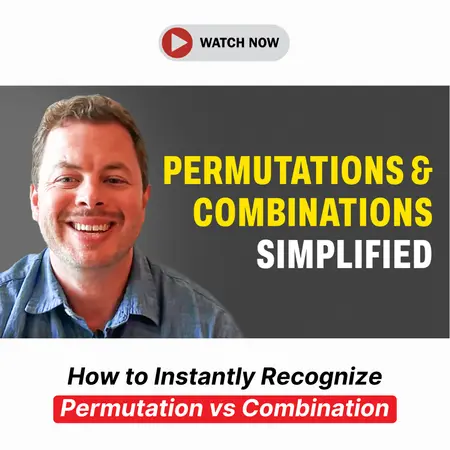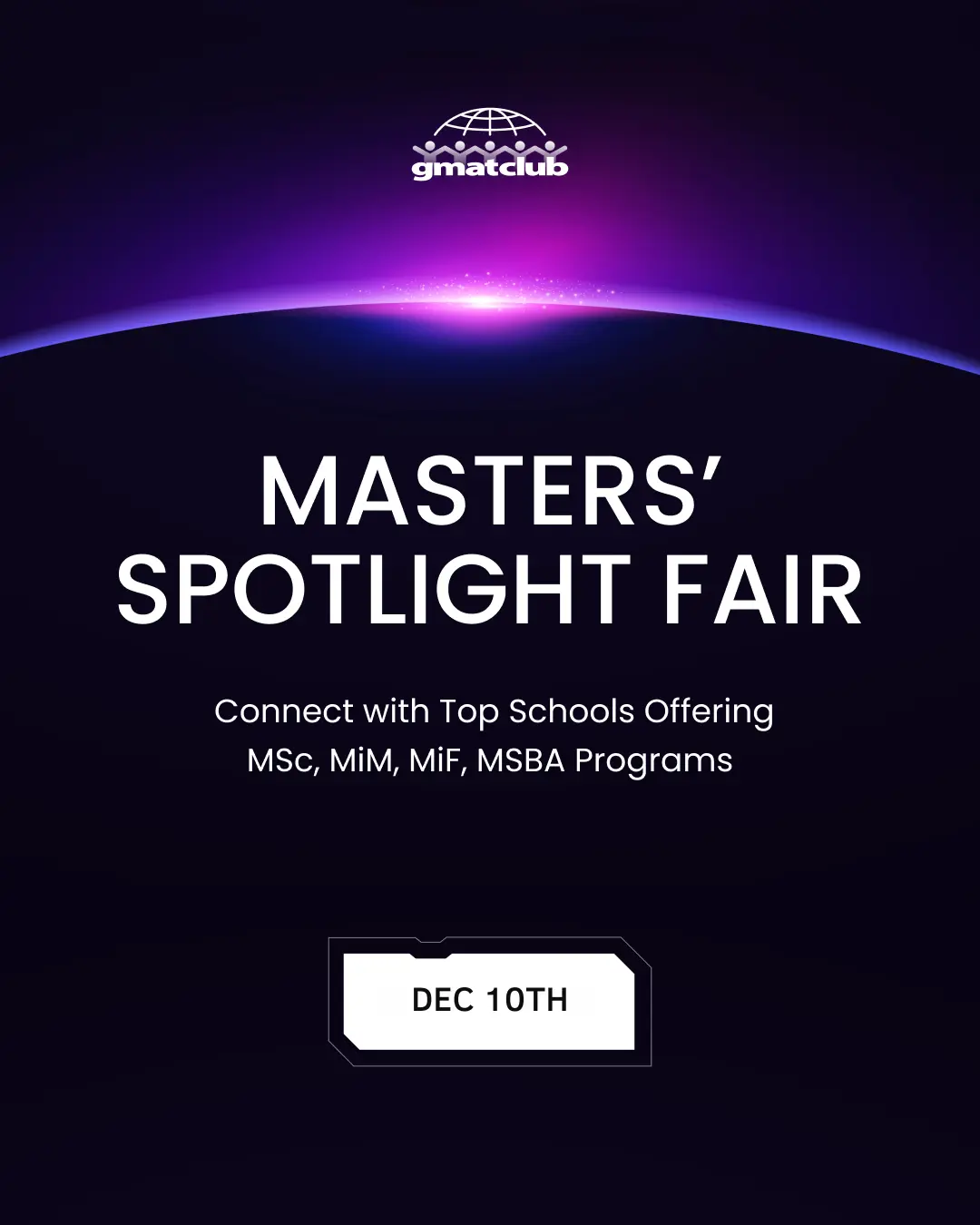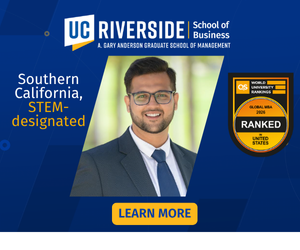Events & Promotions
|
|

GMAT Club Daily Prep
Thank you for using the timer - this advanced tool can estimate your performance and suggest more practice questions. We have subscribed you to Daily Prep Questions via email.
Customized
for You
Track
Your Progress
Practice
Pays
Not interested in getting valuable practice questions and articles delivered to your email? No problem, unsubscribe here.
- Nov 20
07:30 AM PST
-08:30 AM PST
Learn what truly sets the UC Riverside MBA apart and how it helps in your professional growth - Nov 22
11:00 AM IST
-01:00 PM IST
Do RC/MSR passages scare you? e-GMAT is conducting a masterclass to help you learn – Learn effective reading strategies Tackle difficult RC & MSR with confidence Excel in timed test environment - Nov 23
11:00 AM IST
-01:00 PM IST
Attend this free GMAT Algebra Webinar and learn how to master the most challenging Inequalities and Absolute Value problems with ease. - Nov 25
10:00 AM EST
-11:00 AM EST
Prefer video-based learning? The Target Test Prep OnDemand course is a one-of-a-kind video masterclass featuring 400 hours of lecture-style teaching by Scott Woodbury-Stewart, founder of Target Test Prep and one of the most accomplished GMAT instructors.
mcelroytutoring
 Expert
Expert
Tutor
Joined: 10 Jul 2015
Last visit: 15 Nov 2025
Posts: 1,204
Given Kudos: 282
Status:Expert GMAT, GRE, and LSAT Tutor / Coach
Affiliations: Harvard University, A.B. with honors in Government, 2002
Location: United States (CO)
Age: 45 (10 years and counting on GMAT Club!)
GMAT 1: 770 Q47 V48

GMAT 2: 730 Q44 V47

GMAT 3: 750 Q50 V42

GMAT 4: 730 Q48 V42 (Online)

GRE 1: Q168 V169

GRE 2: Q170 V170

Expert reply
Kudos
Bookmarks
As you all know, time is of the essence on the GMAT, and any method or strategy that can speed you up by even a few seconds per question is well worth considering.
Many of you might already be familiar with the keyboard shortcuts for the Analytical Writing Assessment portion of the GMAT. However, there are also a few lesser-known keyboard shortcuts that you can use on the multiple-choice portions of the GMATPrep software, as well as on thereal test-center GMAT. These keyboard shortcuts should cut down on your “mouse time” by 67%, by only requiring 1 mouse click per question (when you select your answer choice) instead of 3 clicks per question (Select Answer, “Next”, Confirm “Yes”).
In fact, you can avoid clicking your mouse at all by using the "Tab" button to move through your answer choices, and selecting ("clicking") your answer by pressing the space bar before pressing ALT-N and ALT-Y to confirm.
Please note that these shortcuts do NOT work on the GMAT online, nor do they work on the new GMAT Official practice exams taken online through your mba.com account. However, as of May 2023, they still work on the test-center GMAT.
That's 24 fewer clicks on IR, 74 fewer clicks on Quant, and 82 fewer clicks on Verbal: a total of 180 fewer mouse clicks! This should save you at least a few minutes over the course of the test-center GMAT.
A Full List of Keyboard Shortcuts for the legacy GMATPrep software and the test-center GMAT (when applicable, both keys must be held down at the same time):
Multiple-Choice Portions of the Test (IR, Quant, Verbal):
1) TAB: scrolls among answer choices from top to bottom.
2) SPACE BAR: "clicks" on the answer choice that you have selected with the tab key.
3) ALT-N: “Next (Question)” = Press these two keys simultaneously after you have selected an answer choice with the mouse.
4) ALT-Y: “Yes” = Confirms your answer once you have selected “Next”, and again saves time by avoiding another mouse click.
5) ALT-N : “No” = Choose this if you’ve changed your mind about your answer and want to re-try the question.
Mac users take note: for GMATPrep on a Mac, use the "Command" button instead of the "Alt" button. However, the real GMAT will always be on a PC which uses the ALT shortcuts, so this will obviously not work on test day.
Bonus shortcut for GMAT Prep legacy software - Review Mode only: Simply press the space bar to move on to the next question.
AWA (Essay):
1) CTRL-X : Cut
2) CTRL-C: Copy
3) CTRL-V: Paste
4) CTRL-Z: Undo
5) CTRL-Y: Redo
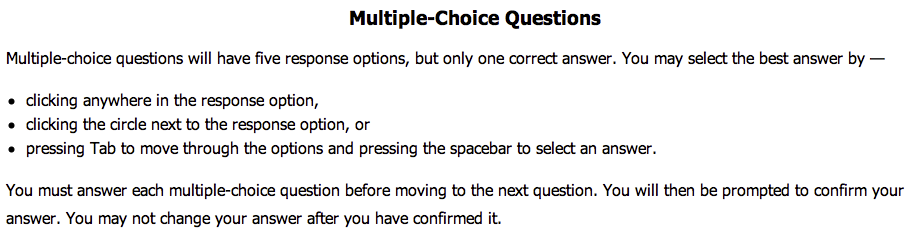
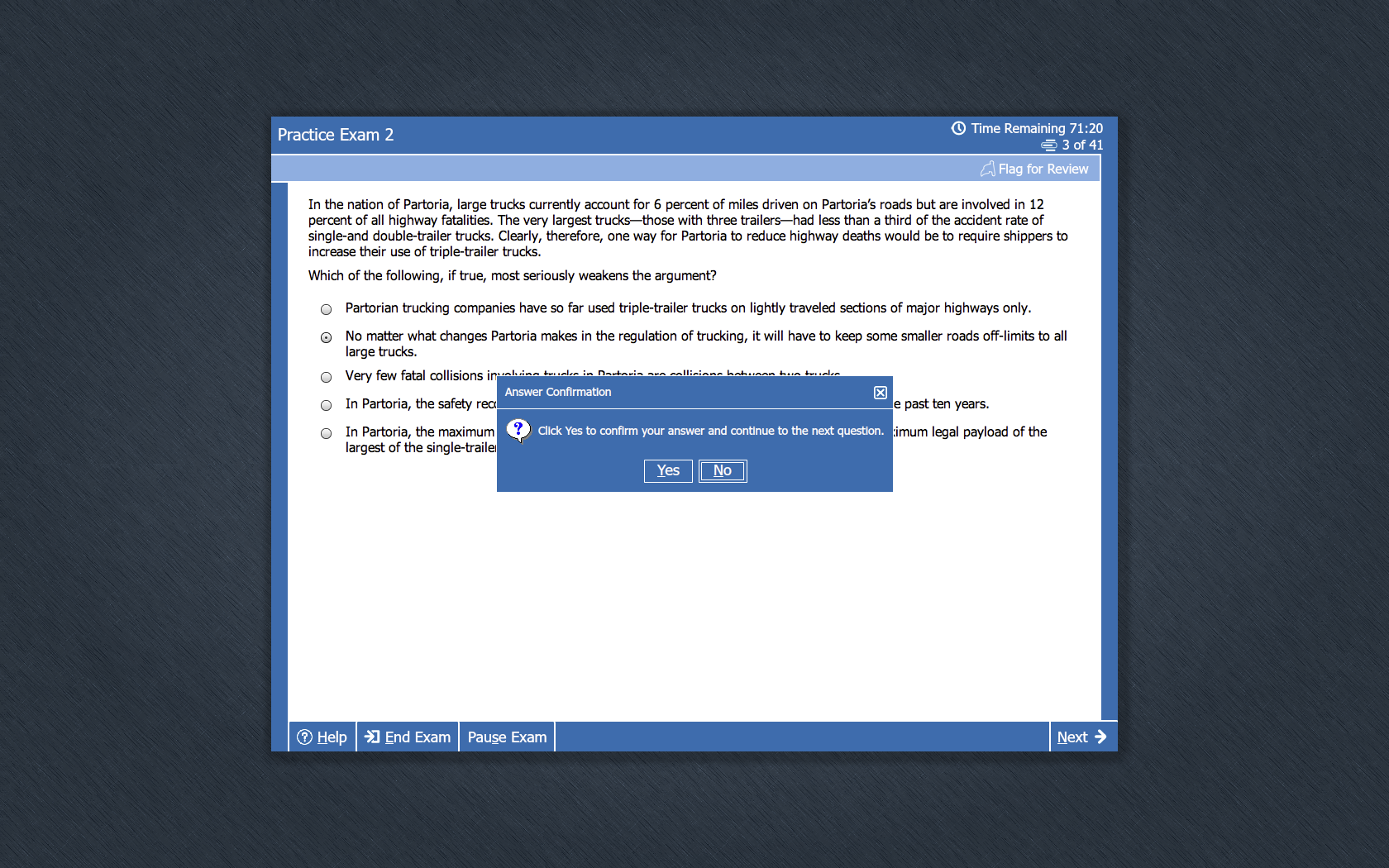
UPDATE, DECEMBER 2023: THE GMAT FOCUS HAS KEYBOARD SHORTCUTS, TOO!
I have discovered a couple of keyboard shortcuts that work on the GMAT Focus Official Practice Tests—and that might also work on the real exam, even though I see nothing about keyboard shortcuts in the exam instructions.
On the GMAT classic, you can use the tab button to scroll down vertically through your answers, and the space button to select your answer—but this is awkward, so I don't recommend it.
Conversely, the GMAT Focus is much easier: simply type the letter of your answer (A,B,C,D, or E) on your keyboard, and the exam will register that choice! (You can also use 1,2,3,4,5 if you prefer.)
Then, just type "Alt-N" to choose "Next." Finally, a Yes / No button appears.
You can then use "Alt + Y" to select Yes, and "Alt + N" to select No.
Boom! You're quickly on to the next question, without a single click of the mouse or tap of the trackpad.

Many of you might already be familiar with the keyboard shortcuts for the Analytical Writing Assessment portion of the GMAT. However, there are also a few lesser-known keyboard shortcuts that you can use on the multiple-choice portions of the GMATPrep software, as well as on the
In fact, you can avoid clicking your mouse at all by using the "Tab" button to move through your answer choices, and selecting ("clicking") your answer by pressing the space bar before pressing ALT-N and ALT-Y to confirm.
Please note that these shortcuts do NOT work on the GMAT online, nor do they work on the new GMAT Official practice exams taken online through your mba.com account. However, as of May 2023, they still work on the test-center GMAT.
That's 24 fewer clicks on IR, 74 fewer clicks on Quant, and 82 fewer clicks on Verbal: a total of 180 fewer mouse clicks! This should save you at least a few minutes over the course of the test-center GMAT.
A Full List of Keyboard Shortcuts for the legacy GMATPrep software and the test-center GMAT (when applicable, both keys must be held down at the same time):
Multiple-Choice Portions of the Test (IR, Quant, Verbal):
1) TAB: scrolls among answer choices from top to bottom.
2) SPACE BAR: "clicks" on the answer choice that you have selected with the tab key.
3) ALT-N: “Next (Question)” = Press these two keys simultaneously after you have selected an answer choice with the mouse.
4) ALT-Y: “Yes” = Confirms your answer once you have selected “Next”, and again saves time by avoiding another mouse click.
5) ALT-N : “No” = Choose this if you’ve changed your mind about your answer and want to re-try the question.
Mac users take note: for GMATPrep on a Mac, use the "Command" button instead of the "Alt" button. However, the real GMAT will always be on a PC which uses the ALT shortcuts, so this will obviously not work on test day.
Bonus shortcut for GMAT Prep legacy software - Review Mode only: Simply press the space bar to move on to the next question.
AWA (Essay):
1) CTRL-X : Cut
2) CTRL-C: Copy
3) CTRL-V: Paste
4) CTRL-Z: Undo
5) CTRL-Y: Redo
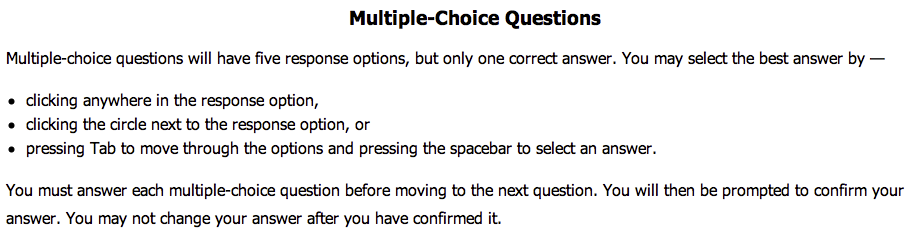
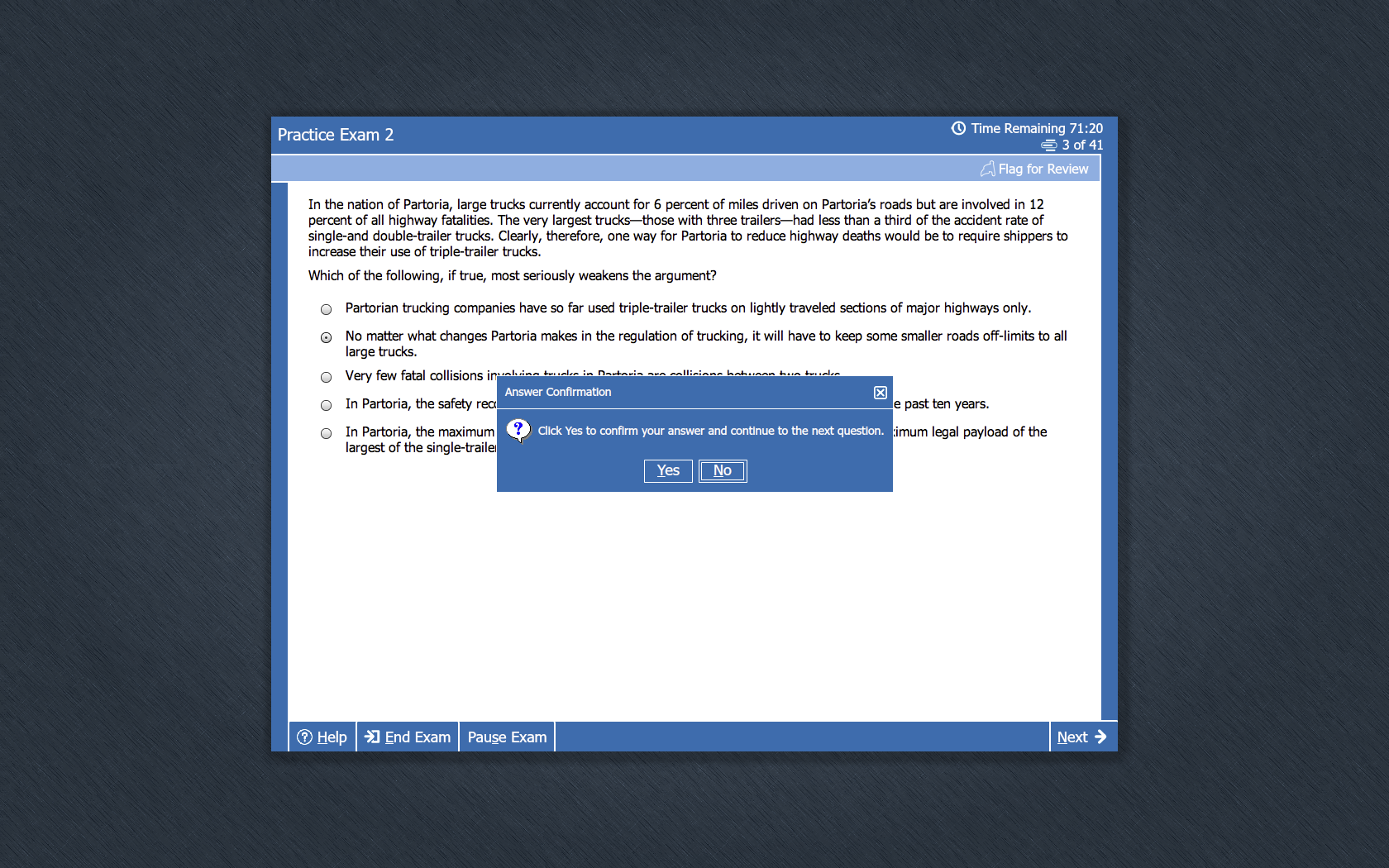
UPDATE, DECEMBER 2023: THE GMAT FOCUS HAS KEYBOARD SHORTCUTS, TOO!
I have discovered a couple of keyboard shortcuts that work on the GMAT Focus Official Practice Tests—and that might also work on the real exam, even though I see nothing about keyboard shortcuts in the exam instructions.
On the GMAT classic, you can use the tab button to scroll down vertically through your answers, and the space button to select your answer—but this is awkward, so I don't recommend it.
Conversely, the GMAT Focus is much easier: simply type the letter of your answer (A,B,C,D, or E) on your keyboard, and the exam will register that choice! (You can also use 1,2,3,4,5 if you prefer.)
Then, just type "Alt-N" to choose "Next." Finally, a Yes / No button appears.
You can then use "Alt + Y" to select Yes, and "Alt + N" to select No.
Boom! You're quickly on to the next question, without a single click of the mouse or tap of the trackpad.

Moderator: