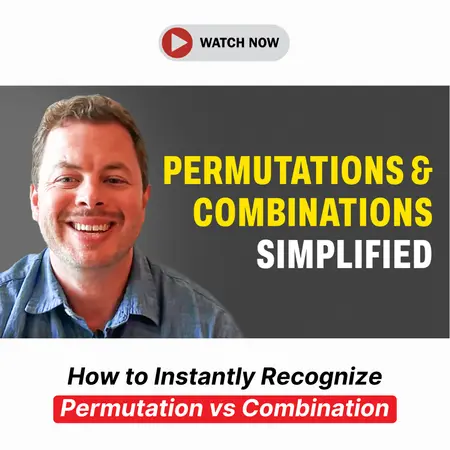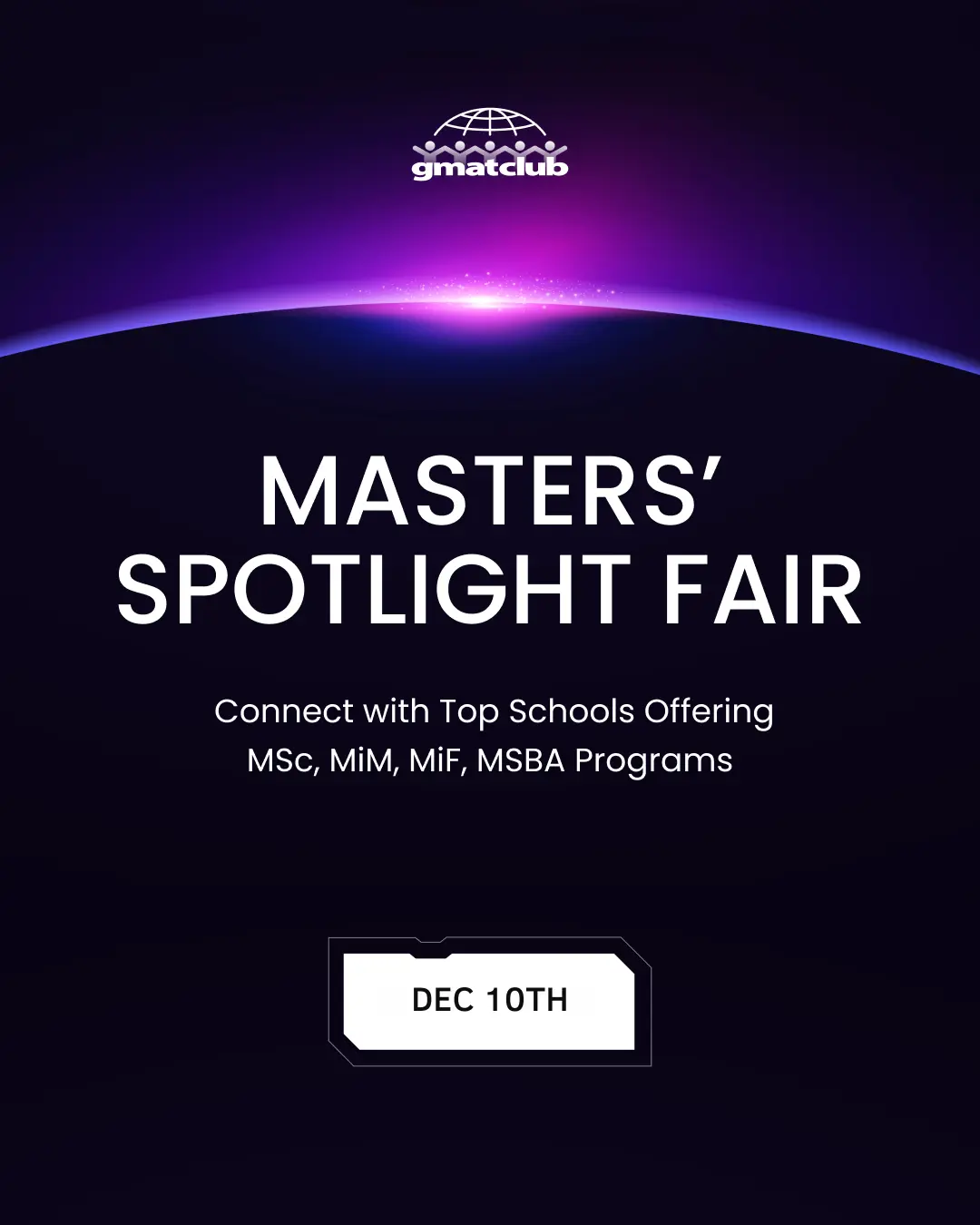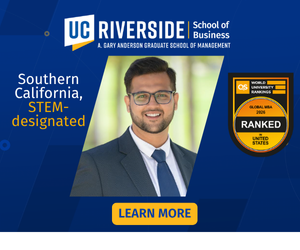Events & Promotions
|
|

GMAT Club Daily Prep
Thank you for using the timer - this advanced tool can estimate your performance and suggest more practice questions. We have subscribed you to Daily Prep Questions via email.
Customized
for You
Track
Your Progress
Practice
Pays
Not interested in getting valuable practice questions and articles delivered to your email? No problem, unsubscribe here.
- Nov 20
07:30 AM PST
-08:30 AM PST
Learn what truly sets the UC Riverside MBA apart and how it helps in your professional growth - Nov 20
10:00 AM EST
-10:30 AM EST
If you’re applying to Columbia, NYU Stern, or Yale SOM, you need more than strong stats. Each school defines “leadership” differently, and your essays must reflect that. Join Sia Admissions founder, Susan Berishaj on November 20th - Nov 12
01:00 PM EST
-11:59 PM EST
Get expert MBA strategy, instant essay feedback, and personalized advice on your entire application. Join My Admit Coach, the AI-powered MBA admissions platform built on 10K+ successful application docs for HBS, Stanford GSB, MIT and other top programs. - Nov 19
09:00 AM PST
-10:00 AM PST
What’s in it for you- Live Profile Evaluation Chat Session with Jenifer Turtschnow, CEO ARINGO. Come with your details prepared and ARINGO will share insights! Pre-MBA Role/Industry, YOE, Exam Score, C/GPA, ECs Post-MBA Role/ Industry & School List. - Nov 19
10:00 AM EST
-01:00 PM EST
Get expert MBA strategy, instant essay feedback, and personalized advice on your entire application. Join My Admit Coach, the AI-powered MBA admissions platform built on 10K+ successful application docs for HBS, Stanford GSB, MIT and other top programs. - Nov 19
11:00 AM PST
-12:00 PM PST
Round 2 is here — and it’s your chance to make your MBA dream happen! Join GMAT Club’s LIVE discussion with two top experts from The Red Pen, Gunjan Jhunjhunwala and Natasha Mankikar, as we break down everything you need to know - Nov 20
09:00 PM IST
-10:00 PM IST
Join our free expert-led Essay Workshops to discover how to choose impactful stories, highlight your core values, and align your background with each school’s distinct culture, making every word truly count. - Nov 21
08:30 AM EST
-09:15 AM EST
Get the inside scoop on what makes Emory’s Goizueta Business School great, learn how you can present a strong MBA application, and connect with an Admissions Director to get your questions answered. - Nov 21
09:30 PM IST
-10:30 PM IST
Learn how to craft powerful, authentic essays by mastering the 3 “WHYs” every top MBA program looks for: Why MBA, Why Now, and Why This School. - Nov 22
11:00 AM IST
-01:00 PM IST
Do RC/MSR passages scare you? e-GMAT is conducting a masterclass to help you learn – Learn effective reading strategies Tackle difficult RC & MSR with confidence Excel in timed test environment - Nov 23
11:00 AM IST
-01:00 PM IST
Attend this free GMAT Algebra Webinar and learn how to master the most challenging Inequalities and Absolute Value problems with ease. - Nov 24
08:00 PM PST
-09:00 PM PST
Inquire for a free profile evaluation and guarantee statement for possible admits and scholarships! - Nov 25
10:00 AM EST
-11:00 AM EST
Prefer video-based learning? The Target Test Prep OnDemand course is a one-of-a-kind video masterclass featuring 400 hours of lecture-style teaching by Scott Woodbury-Stewart, founder of Target Test Prep and one of the most accomplished GMAT instructors.
GMAT Club Tests Whiteboard FAQ
Background:
April 14th, 2020 GMAC has announced the new GMAT ONLINE test details for April 20 - June 15 timeframe for taking the GMAT at home while being proctored (learn more about GMAT ONLINE here). One of the changes made to the test is elimination of any kind of scratch paper or erasable boards used at the test center. Instead, GMAC introduced Online Whiteboard. GMAT Club has built the online whiteboard as closely to the specifications as possible based on the feedback of multiple test-takers including its size, color, and position. Please note that if you wish to make the whiteboard "stick" on top of other windows as in the Official Test, you can use one of the methods outlined below.

gmatclub-whiteboard3.png [ 183.19 KiB | Viewed 36106 times ]
You can open it here: https://gmatclub.com/whiteboard/
Instructions to Launch the Whiteboard from Tests:
The whiteboard will open in a pop-up window. That is the best way to make it work, look, and feel like the official whiteboard. After the pop-up window opens in your browser, You can resize this window and position where you wish on your screen.
Note 1: The official whiteboard window always stays on top. If you would like to make GMAT Club's whiteboard MORE LIKE the official experience, you can install a Chrome App called Flobro (thanks for the idea @valedipalo)! It works very close to the official whiteboard. (to use it, you have to launch this app from your Start Menu/Launcher in MacOS and type in https://gmatclub.com/whiteboard into the URL parameter) - it will open up a whiteboard in a floating window that you can move around and resize (just don't X it; instead, minimize it)
Note 2: The official whiteboard keeps your information even if you close it (though sometimes it crashes and erases everything). GMAT Club whiteboard does not - if you hit X and close the window, and then re-open it again, you will get a blank whiteboard. If you do not want to clear your whiteboard, do not Close (X) it!
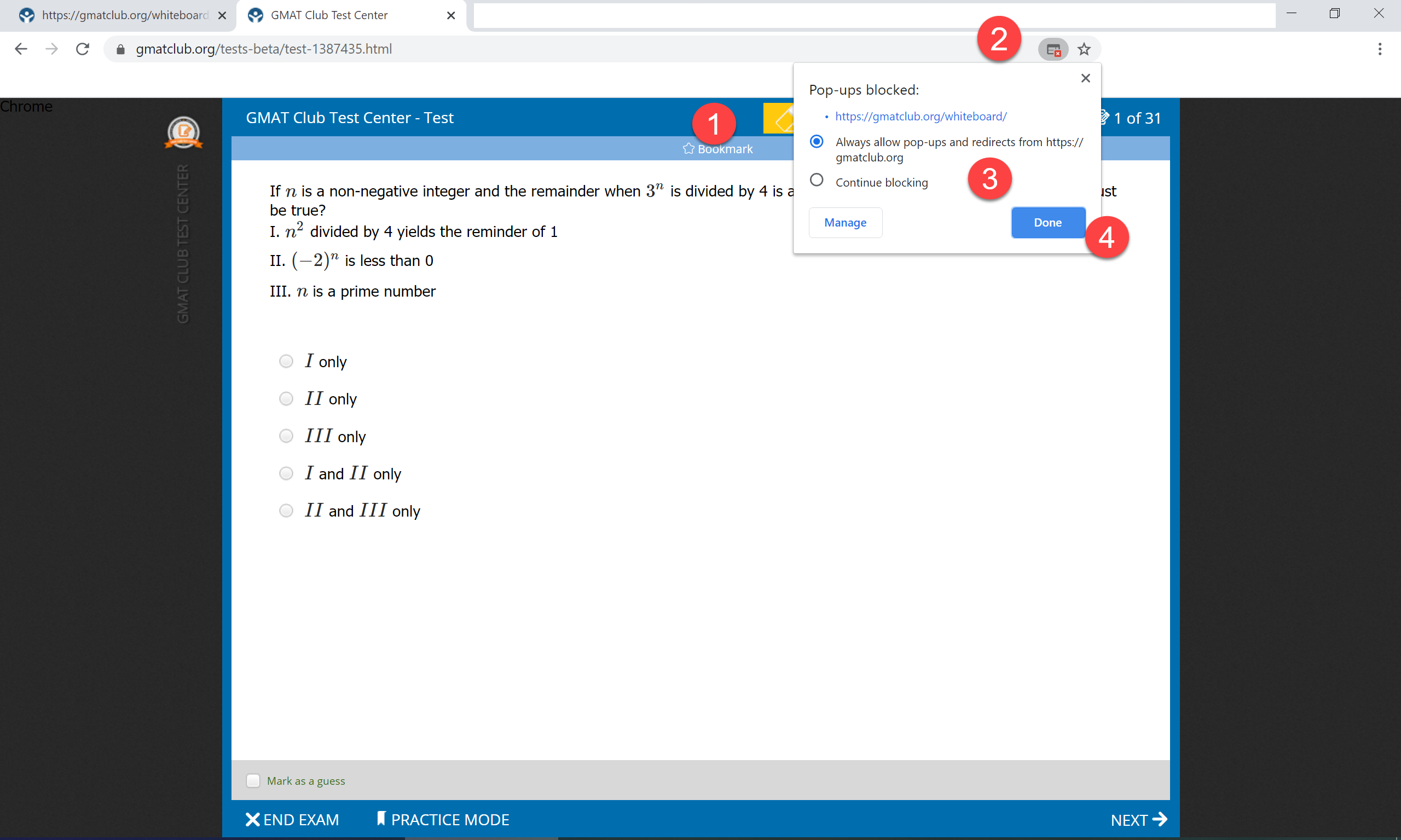
pop-up-instructions.png [ 358.92 KiB | Viewed 34166 times ]
-bb
Background:
April 14th, 2020 GMAC has announced the new GMAT ONLINE test details for April 20 - June 15 timeframe for taking the GMAT at home while being proctored (learn more about GMAT ONLINE here). One of the changes made to the test is elimination of any kind of scratch paper or erasable boards used at the test center. Instead, GMAC introduced Online Whiteboard. GMAT Club has built the online whiteboard as closely to the specifications as possible based on the feedback of multiple test-takers including its size, color, and position. Please note that if you wish to make the whiteboard "stick" on top of other windows as in the Official Test, you can use one of the methods outlined below.
Attachment:
gmatclub-whiteboard3.png [ 183.19 KiB | Viewed 36106 times ]
You can open it here: https://gmatclub.com/whiteboard/
Instructions to Launch the Whiteboard from Tests:
The whiteboard will open in a pop-up window. That is the best way to make it work, look, and feel like the official whiteboard. After the pop-up window opens in your browser, You can resize this window and position where you wish on your screen.
- Click the bright yellow Whiteboard button
- You may get a pop-up warning in the browser address bar - click it
- Choose to ALLOW pop-ups on gmatclub.com
- Click Done
Note 1: The official whiteboard window always stays on top. If you would like to make GMAT Club's whiteboard MORE LIKE the official experience, you can install a Chrome App called Flobro (thanks for the idea @valedipalo)! It works very close to the official whiteboard. (to use it, you have to launch this app from your Start Menu/Launcher in MacOS and type in https://gmatclub.com/whiteboard into the URL parameter) - it will open up a whiteboard in a floating window that you can move around and resize (just don't X it; instead, minimize it)
Note 2: The official whiteboard keeps your information even if you close it (though sometimes it crashes and erases everything). GMAT Club whiteboard does not - if you hit X and close the window, and then re-open it again, you will get a blank whiteboard. If you do not want to clear your whiteboard, do not Close (X) it!
Attachment:
pop-up-instructions.png [ 358.92 KiB | Viewed 34166 times ]
-bb
shameekv1989
Kudos
Bookmarks
bb
Hello bb,
this looks great and very happy to see this as a part of GMATClub tests. Would this whiteboard open as a different browser or it will open up as a different window or would it open up in the same test screen area?
Asking just to understand if we would be able to resize it and that it remains on the test screen during the time.
Thanks
Kudos
Bookmarks
shameekv1989
This whiteboard opens as a new browser window, a pop-up basically. You would be able to resize it.